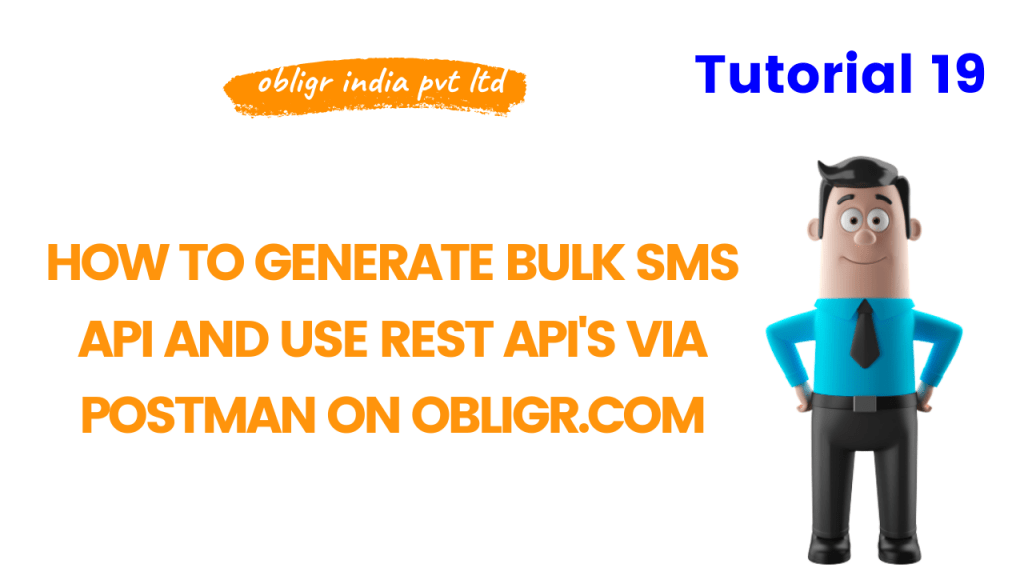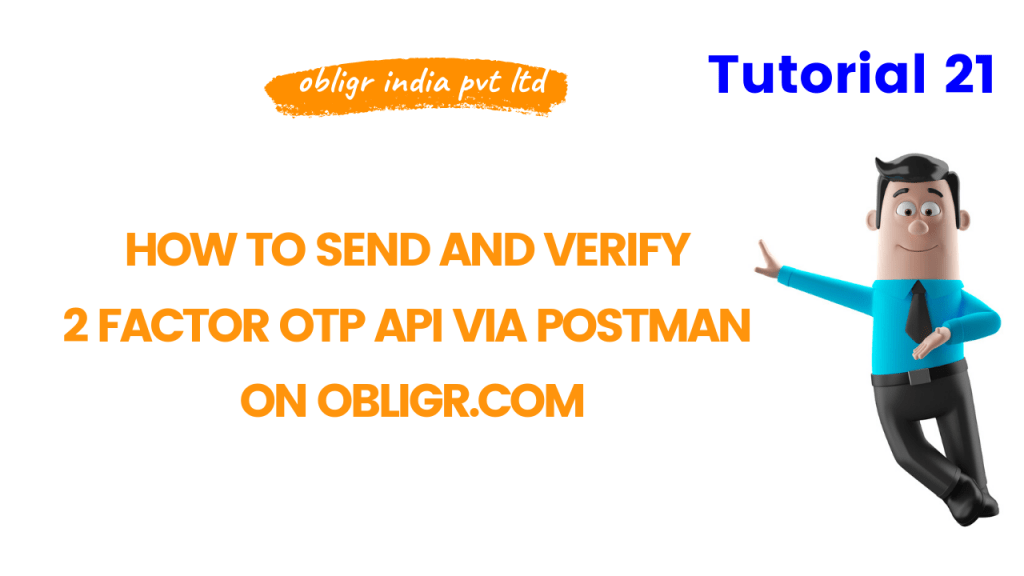Step 1 Login to your account on Obligr – https://obligr.com/login/
Step 2 After login Click on, API Reference, on left hand menu option
Step 3 Now, Click on, SMS API
Step 4 Now Click on Send Message
Step 5 In drop down window, you will see the API docs
Step 6 Now, we will use this Body Params to Send SMS from Postman
Step 7 Scroll up, Check your API key
Step 8 Here we will use POST Method
Step 9 Now Open, Postman
Step 10 Postman Download link – https://www.postman.com/downloads/
Step 11 Now Open a Tab in postman
Step 12 Change the method, to POST
Step 13 Go back again, copy URL
Step 14 Paste in Postman URL
Step 15 Click on Authorization
Step 16 Select, Bearer Token in Type
Step 17 Go back again, copy API key
Step 18 Paste in Token
Step 19 Click on Body
Step 20 Select, form encoded option
Step 21 Now copy paste the Params, from Obligr platform
Step 22 Also, Enter the param values
Step 23 Click on Send
Step 24 Check the Status below now, SMS successfully sent
Step 25 Now click on Code, to copy different codes
Step 26 In this list you can see all codes, as Obligr API is rest API so you can generate multiple API from it
Step 27 Now lets see the Delivery Report via API
Step 28 Copy paste campaign id
Step 29 Go to Obligr platform again, click on Message Delivery Report Details
Step 30 Copy the URL and, paste in a new postman Tab
Step 31 Copy the campaign id and paste in postman
Step 32 Follow the same process
Step 33 Click on Send
Step 34 Check the Delivery Report Status
Step 35 Remaining API’s can also be used as the same process
Step 1 Login to your account on Obligr – https://obligr.com/login/
Step 2 After login Click on, API Reference, on left hand menu option
Step 3 Now, Click on, Voice Call API
Step 4 Now Click on Send Voice Call
Step 5 In drop down window, you will see the API docs
Step 6 Copy URL
Step 7 Now Open, Postman, Now Open a Tab in postman
Step 8 Postman Download link – https://www.postman.com/downloads/
Step 9 Change the method, to POST
Step 10 Paste URL
Step 11 Click on Authorization
Step 12 Select, Bearer Token in Type
Step 13 Go back again, copy API key
Step 14 Paste in Token
Step 15 Click on Body
Step 16 Select, form encoded option
Step 17 Now copy paste the Params, from Obligr platform
Step 18 Also, Enter the param values
Step 19 Here we will test Voice Text API
Step 20 Click on Send
Step 21 Check the Status below now, Call successfully sent
Step 22 Now click on Code, to copy different codes
Step 23 In this list you can see all codes, as Obligr API is rest API so you can generate multiple API from it
Step 24 Now lets see the Delivery Report via API
Step 25 Copy paste campaign I D
Step 26 Go to Obligr platform again, click on Voice Call Campaign Details
Step 27 Copy the URL and, paste in a new postman Tab
Step 28 Copy the campaign I D and paste in postman
Step 29 Follow the same process
Step 30 Click on Send
Step 31 Check the Voice Call Campaign Status
Step 32 Remaining API’s can also be used as the same process
Step 1 Login to your account on Obligr – https://obligr.com/login/
Step 2 After login Click on, API Reference, on left hand menu option
Step 3 Now, Click on, Two Factor Authentication
Step 4 Now Click on 2 Factor Authentication
Step 5 In drop down window, you will see the API docs
Step 6 Copy URL
Step 7 Now Open, Postman, Now Open a Tab in postman
Step 8 Postman Download link – https://www.postman.com/downloads/
Step 9 Change the method, to POST
Step 10 Paste URL
Step 11 Click on Authorization
Step 12 Go back again, copy API key
Step 13 Select, Bearer Token in Type
Step 14 Go back again, copy API key
Step 15 Paste in Token
Step 16 Click on Body
Step 17 Select, form encoded option
Step 18 Now copy paste the Params, from Obligr platform
Step 19 Also, Enter the param values
Step 20 Here we will test to send, OTP via, SMS and Voice both
Step 21 Check the description mentioned in docs
Step 22 Set the OTP length, as per your need
Step 23 Click on Send
Step 24 Check the Status below now, OTP successfully sent
Step 25 Copy the verify key, for verifying OTP API
Step 26 Now click on Code, to copy different codes
Step 27 In this list you can see all codes, as Obligr API is rest API so you can generate multiple API from it
Step 28 Now lets see the 2 Factor Authentication Verify API
Step 29 Copy the URL
Step 30 Open a new tab in postman
Step 31 Follow the same process
Step 32 Copy the verify key, for verifying OTP API
Step 33 Enter the OTP received on your mobile
Step 34 Check the Status below now, OTP successfully Verified
Step 35 Now click on Code, to copy different codes